Android System Intelligence is a core system app on Android devices that powers many smart and personalized features to enhance user experience. It uses machine learning to help your phone make smarter decisions, like predicting apps you might want to use, providing smart text selection, and even handling voice typing. Integrated with features like Google Pay, screen attention, and live translation, Android System Intelligence is a key player in how your device adapts to your usage patterns.
While it’s a powerful tool, some users may not use all its features or want to reduce battery usage. Disabling Android System Intelligence is possible, though it could impact some of the smart functionalities. Below, I’ll walk you through what Android System Intelligence does and how you can manage its settings on your Android device.
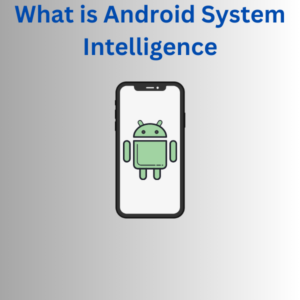
How to Manage Android System Intelligence
If you want to adjust or disable Android System Intelligence, follow these steps:
- Open Your Phone’s Settings App:
- On your Android device, navigate to the Settings app, which usually looks like a gear icon.
- Access System Apps:
- Scroll down and select Apps & notifications, then See all apps. You’ll find a list of all system and user apps installed on your device.
- Select Android System Intelligence:
- In the list, locate Android System Intelligence. Depending on your Android version, you may need to tap on System Apps or Show System to see it.
- View Details and Manage Settings:
- Tap on Android System Intelligence to access its settings. You’ll find information on its battery usage, permissions, and data storage here.
- Disable or Adjust Permissions:
- If you want to disable the app, tap on Disable app. Keep in mind that this will affect features like smart notifications, app predictions, and assistant voice typing.
- Alternatively, you can tap on Permissions to adjust the app’s access to certain things, such as location or network access.
- Clear Data or Uninstall Updates (Optional):
- You can tap Storage & cache to clear data, resetting the app’s stored information. Clearing data can sometimes resolve issues if you’re experiencing them.
- Re-enable if Needed:
- To turn the app back on, go back to the app settings and tap Enable.
Frequently Asked Questions (FAQs)
Q: What is Android System Intelligence?
A: Android System Intelligence is a core app on Android phones that powers smart and personalized features, such as app predictions, smart notifications, and live captions.
Q: Can I disable Android System Intelligence?
A: Yes, you can disable Android System Intelligence through your device’s Settings app, but it may affect features like assistant voice typing and screen orientation that rely on this system app.
Q: Is Android System Intelligence safe?
A: Android System Intelligence is a secure app managed by Google. It operates within the Private Compute Core, which ensures that sensitive data stays on your device and isn’t shared with other apps without permission.
Q: How does Android System Intelligence affect battery life?
A: Like most system apps, Android System Intelligence runs in the background, but it’s designed to have minimal impact on battery life. However, if you notice increased battery consumption, you can manage its settings to optimize performance.
Q: What features does Android System Intelligence support?
A: Android System Intelligence enables various features, including smart text selection, screen attention, live translation, and smart clipboard. These features help personalize your Android experience based on your usage.
Q: Does Android System Intelligence require direct network access?
A: Certain features, like live translation or app search, may use network access to function effectively. However, core functionalities are built to work offline and protect your data through secure bridges.
Q: Can I control what Android System Intelligence accesses?
A: Yes, you can manage permissions such as location, battery consumption, and system permissions in the app’s settings to control how it interacts with your device and other apps.
